How to Add FAQs to Your Website Using Jupiter for WordPress
Frequently Asked Questions help you and your customers save time. With the Jupiter FAQ post type, you can enter all of your common questions in one place (instead of trying to remember what pages in which you added them).
If FAQs are already enabled for your website, you can skip to Step 2.
Enabling FAQs in Jupiter for WordPress
![]() In order to add Frequently Asked Questions, you must first enable FAQ post types.
In order to add Frequently Asked Questions, you must first enable FAQ post types.
Hover over Jupiter in the left admin menu, then click Theme Options. At the bottom of the theme options list, hover over Advanced and click Post Types.
Enable FAQ Post Type and click Save Changes in the top right corner of the page. Refresh the page to see FAQ in the left admin menu.
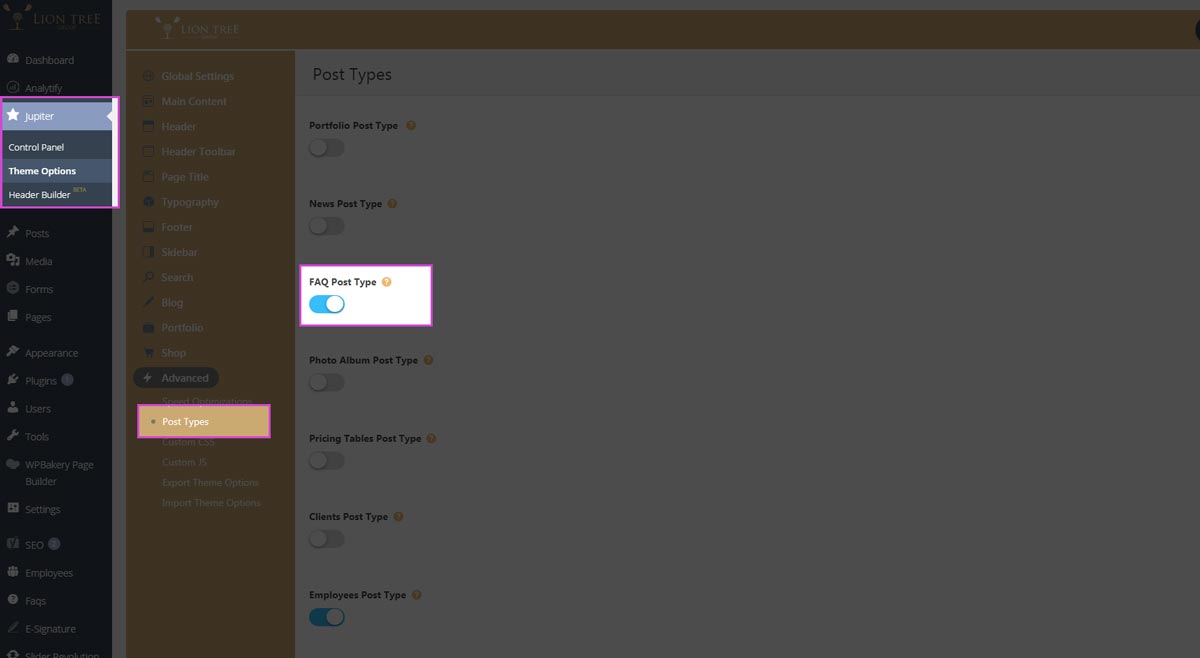
![]() Hover over FAQs in the left admin menu and select Add New.
Hover over FAQs in the left admin menu and select Add New.
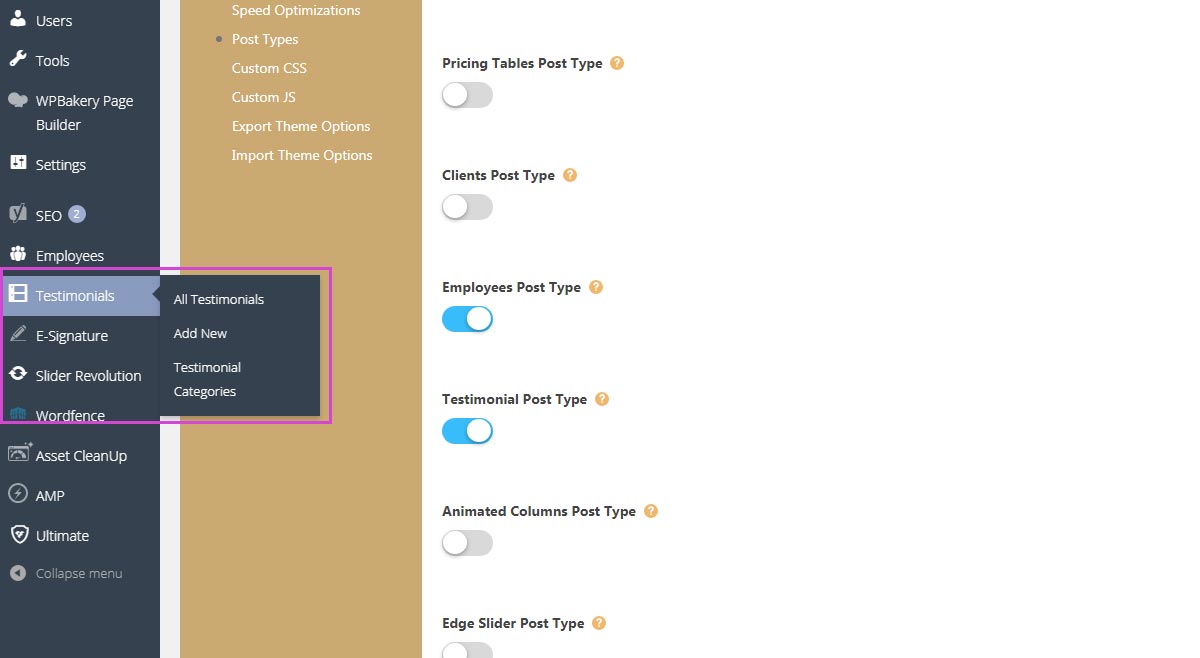
![]() Add a title. This is displayed to the user on the frontend. The permalink will generate on its own.
Add a title. This is displayed to the user on the frontend. The permalink will generate on its own.
Write the answer in the text editor below the title.
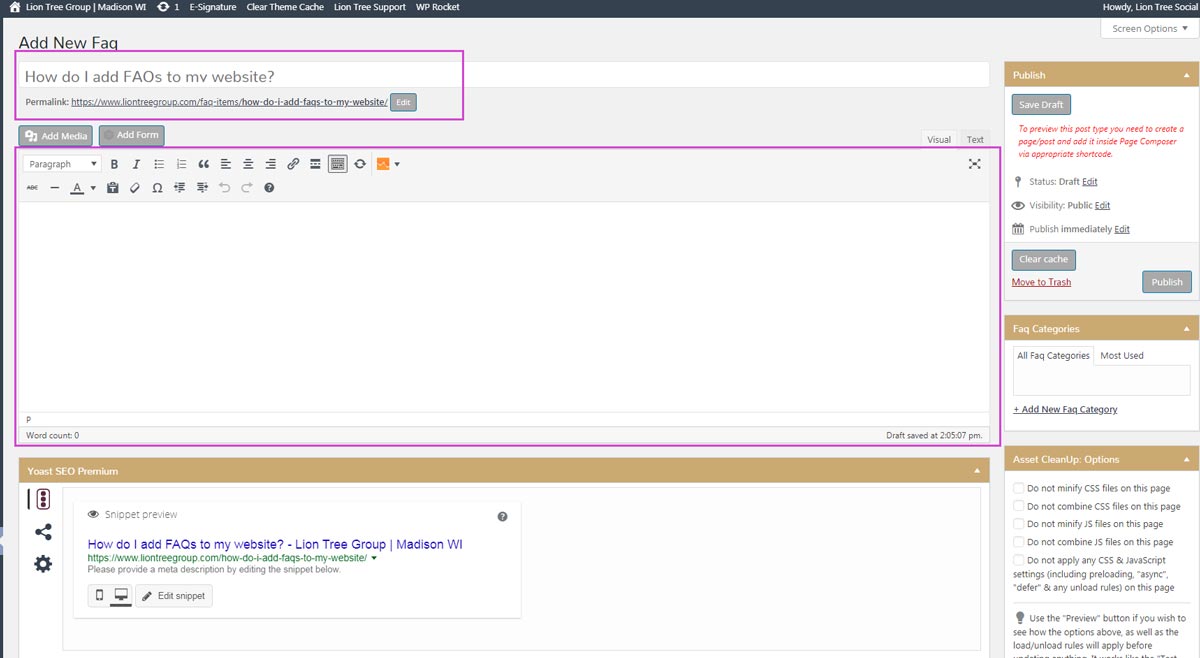
![]() Assign a category to your FAQ. This will come in handy if you want to make the FAQ widget sortable.
Assign a category to your FAQ. This will come in handy if you want to make the FAQ widget sortable.
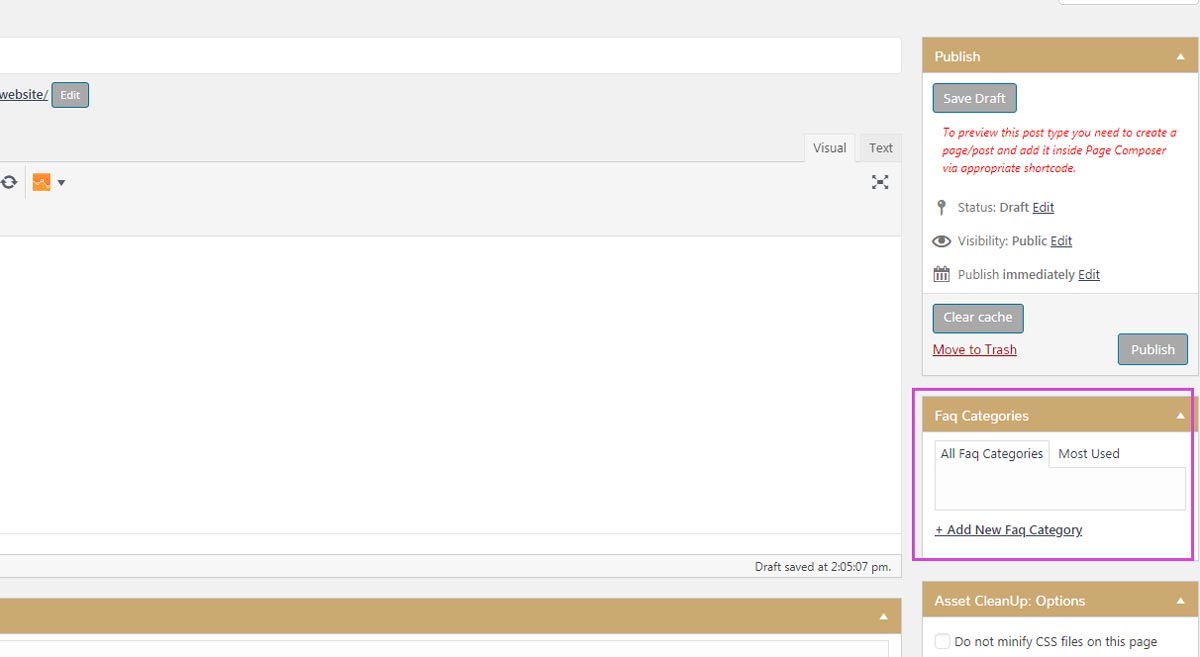
![]() When finished, save changes by clicking Publish/Update.
When finished, save changes by clicking Publish/Update.
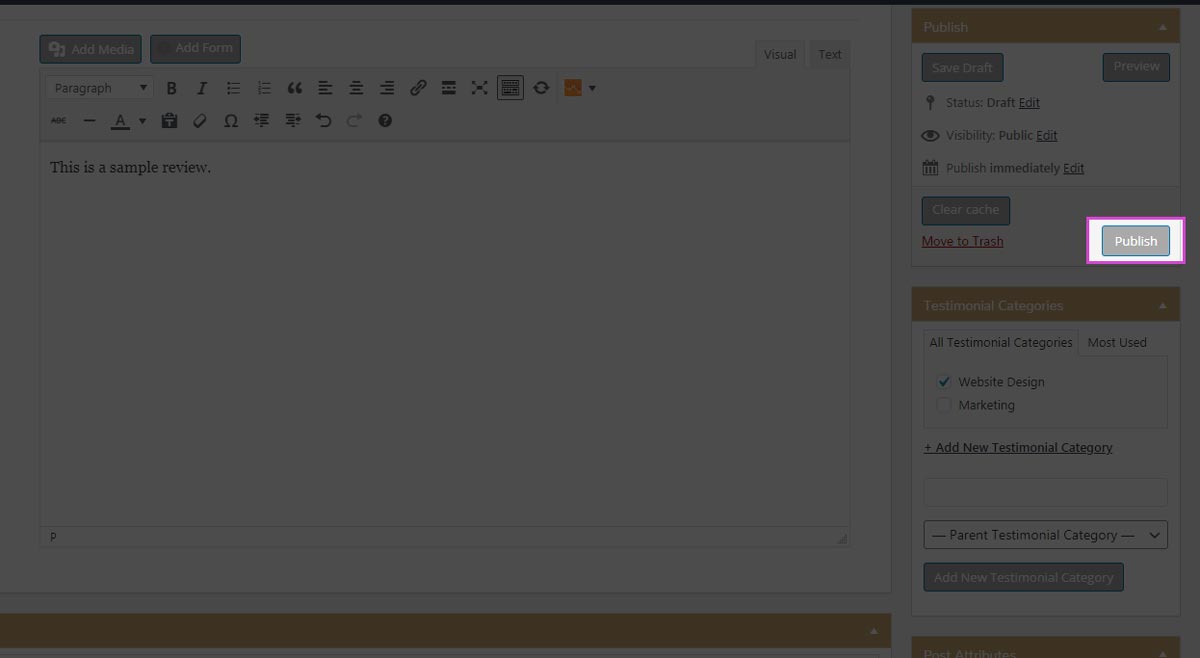
Tips & Tricks
![]() Keep the categories relatively broad and simple. This feature is to make it easier for the user to find the answers to their questions. If needed, assign more than one category to an item so the user can locate it.
Keep the categories relatively broad and simple. This feature is to make it easier for the user to find the answers to their questions. If needed, assign more than one category to an item so the user can locate it.






