How to Use Categories in WordPress
WordPress comes pre-loaded with many taxonomies, which is a way to sort and group posts/post types together. For this how-to, we will be referring to the categories within Posts. However, many post types use categories, from posts and pages to products and more.
Categories should be named a general term for a topic. Let’s say you’re write about cars, but you also write about trains. Instead of creating two respective categories, it would be best to create a main category labeled Transportation. Use tags to add more details describing the post.
![]() Use categories and subcategories when you have several posts about the same topic. Use tags when you want to add keywords and to relate posts to one another.
Use categories and subcategories when you have several posts about the same topic. Use tags when you want to add keywords and to relate posts to one another.
There are two ways you can add categories. The first is by selecting Posts > Categories from the left admin menu. Here you can add, remove, and edit your categories. The second is within the backend of the post itself. Keep in mind that you may only add categories here (not edit or remove).
Editing Categories | Bulk Editor
![]() Hover over Posts in the left admin menu and click Categories.
Hover over Posts in the left admin menu and click Categories.
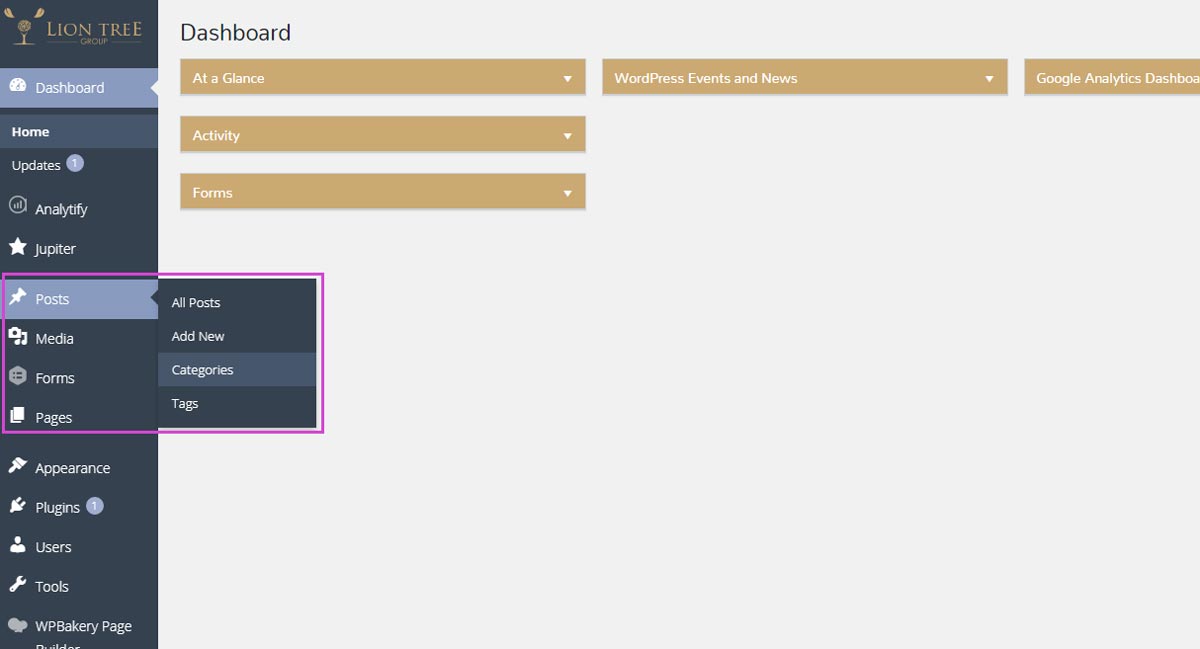
![]() You will see a page similar to the one below. It shows options when it comes to adding categories, as well as the categories you have already entered.
You will see a page similar to the one below. It shows options when it comes to adding categories, as well as the categories you have already entered.
Name: The title that you want visitors to see the category listed as.
Slug: Leave this field empty, the slug content will generate automatically.
Parent Category: If you are creating a subcategory, or a category within a category, you can choose the parent category that you would like your child to live under. This step is optional.
Description: Enter a description briefly explaining what the category is about. This step is optional.
Thumbnail image also optional.
When finished, click Add New Category. The category will now show up in the right menu within the post editor.

![]() To edit an existing category, select its title or hover over its title and click Edit.
To edit an existing category, select its title or hover over its title and click Edit.
![]() Quick Edit allows you to update the name and slug of the category without leaving the category landing page.
Quick Edit allows you to update the name and slug of the category without leaving the category landing page.
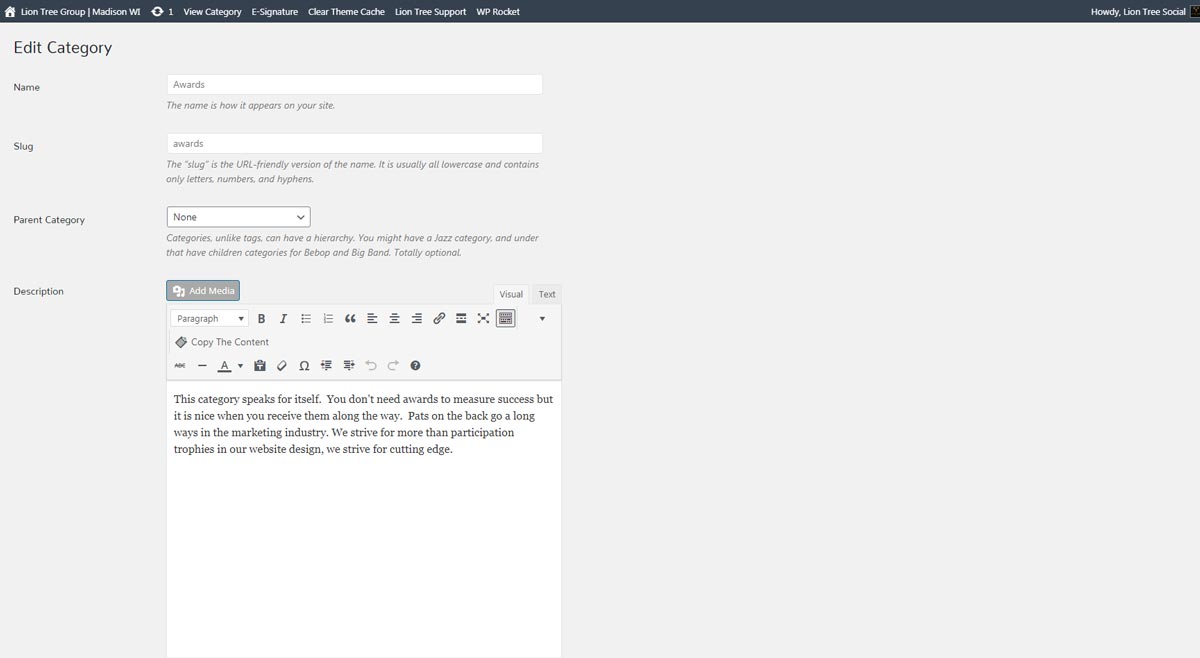
![]() When finished, save changes by clicking Update.
When finished, save changes by clicking Update.
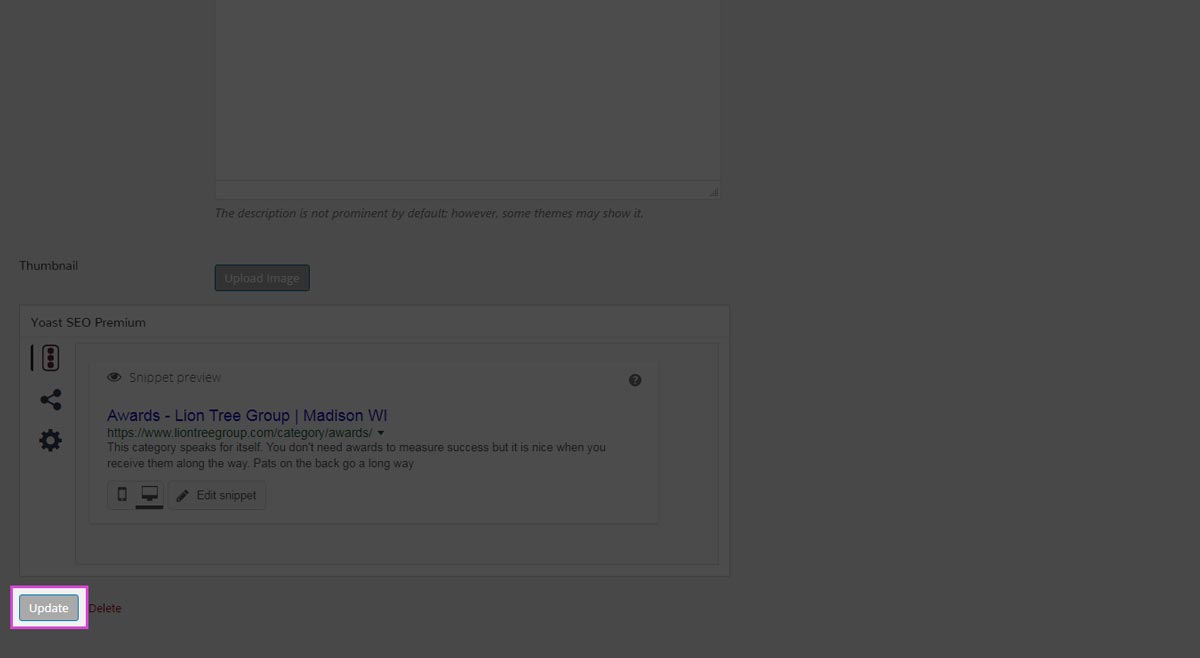
Adding Categories within Post
![]() Enter the backend of the post you wish to edit. On the right menu, you will see a tab labeled Categories. This is where you add and assign categories. Optionally, you may assign a parent category. This is useful if you want to show only certain [sub]categories in a blog loop widget.
Enter the backend of the post you wish to edit. On the right menu, you will see a tab labeled Categories. This is where you add and assign categories. Optionally, you may assign a parent category. This is useful if you want to show only certain [sub]categories in a blog loop widget.
![]() You may add more than one category to a post. This is helpful when showing related posts or selecting specific categories to show within a widget.
You may add more than one category to a post. This is helpful when showing related posts or selecting specific categories to show within a widget.
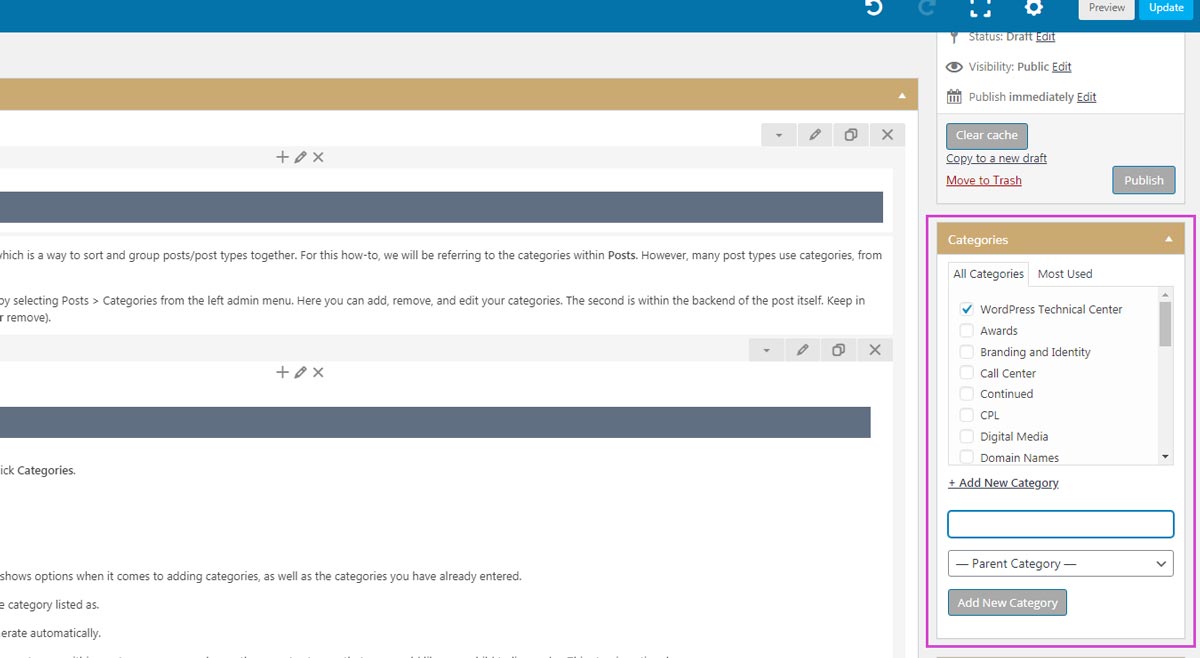
![]() Click Publish/Update to save changes.
Click Publish/Update to save changes.
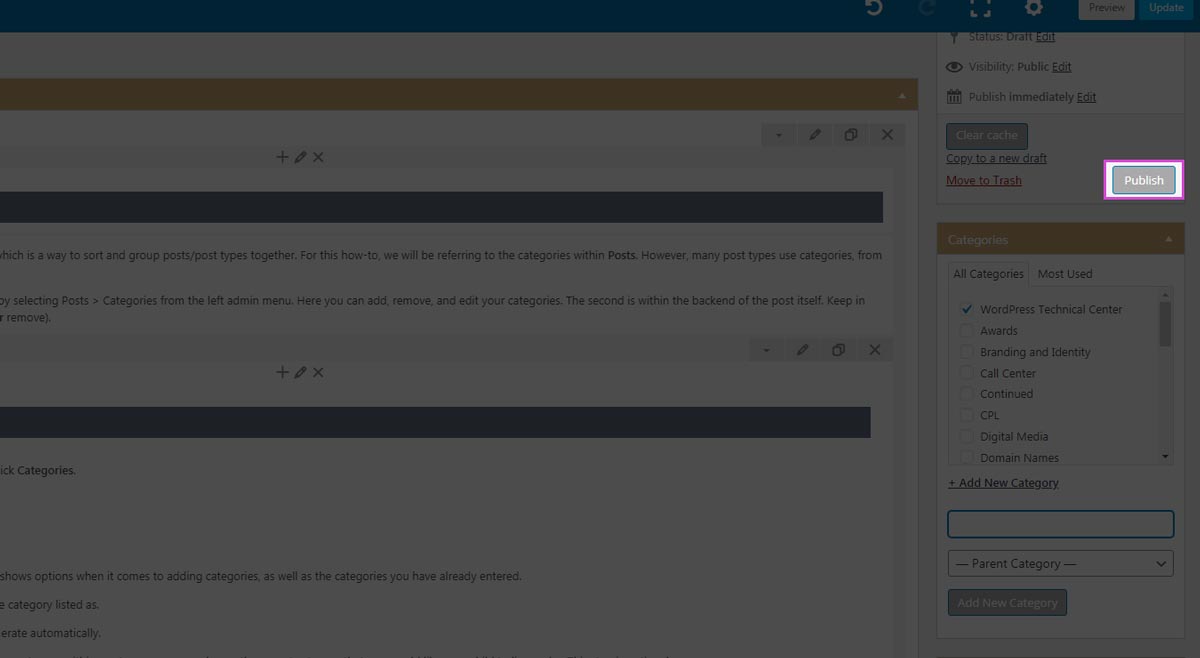
Tips & Tricks
![]() Unless you are using a custom URL structure, categories are visible in the site’s URL.
Unless you are using a custom URL structure, categories are visible in the site’s URL.
![]() Use Categories to group broad subjects together. Use tags to describe the detail of the categories.
Use Categories to group broad subjects together. Use tags to describe the detail of the categories.
Example: You create a category called Flowers. The post you’re writing is about tulips. Instead of creating a subcategory called tulips, assign tulips as a tag.
![]() Use tags to relate your posts to one another using keywords. This makes it simpler for your visitor to find related posts and information. Try to use tags you have already entered (instead of rewording a tag you’ve previously entered) and keep the amount of tags per post below 10.
Use tags to relate your posts to one another using keywords. This makes it simpler for your visitor to find related posts and information. Try to use tags you have already entered (instead of rewording a tag you’ve previously entered) and keep the amount of tags per post below 10.






