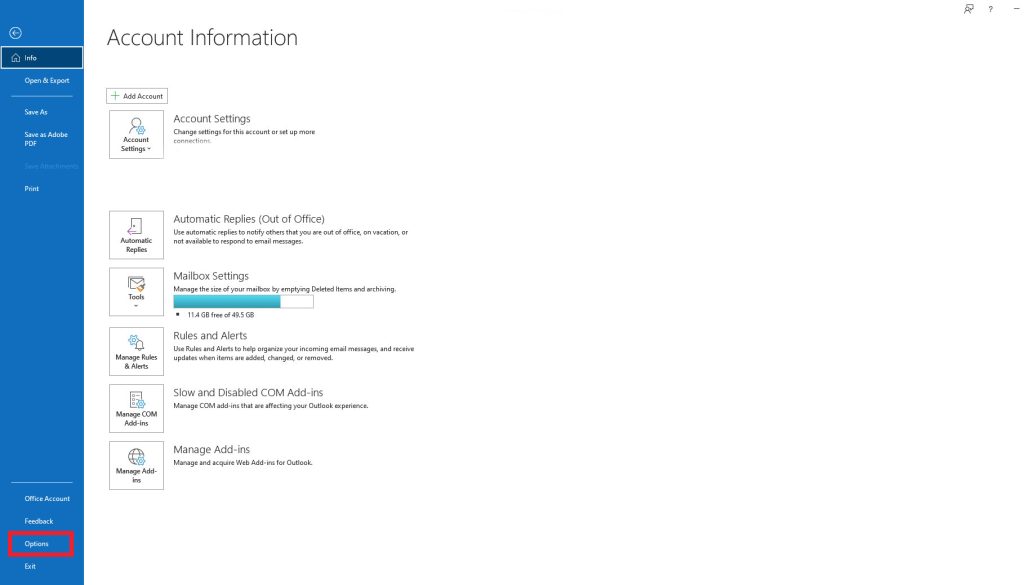How to Fix: Outlook Links Opening in Edge vs. Chrome
Did your Outlook suddenly change where the links clicked inside your email message open?
They’re no longer opening in your favorite Chrome browser and now the clicked links default to Edge. You’re not alone. Luckily, it’s a very quick fix.
Here are the steps to follow in order to change your clicked links to open in a default browser:
- Open Outlook on your device
- Click on the “File” button in the left upper corner

- On the Account Information Screen Select “Options” in the lower left corner

- In the popup window select “Advanced” tab on the left and scroll down until you see “Link Handling”. In the Drop-down list you can select a preferred browser. If Chrome is your default browser, just select that option.

- Don’t forget to hit “OK”. And voila! You are all set!
This change comes as Microsoft attempts a big push to increase the number of Edge users. Google currently has nearly a monopoly on their browser software, mainly due to the excellent security updates, password storing, and always an easy-to-use interface. Outlook links are not the only one affected by this change. This update also affects Teams software.
You don’t have to reach out to your IT team to get this resolved. Remember that all solutions are just one Google click away!